What is Yuzu?
Yuzu is an open-source Nintendo Switch emulator. It allows users to play Nintendo Switch games on their PC. Yuzu is still under development, but it is making progress and becoming more stable and feature-rich all the time.
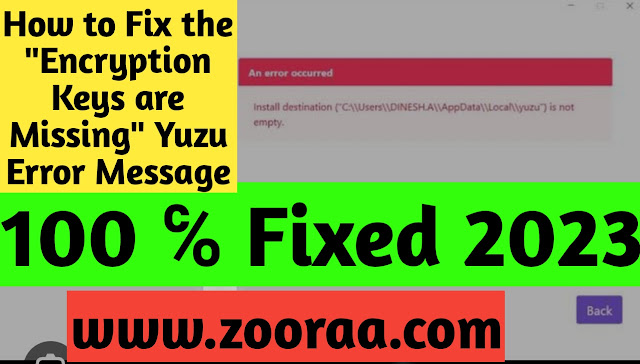 |
| How to Fix the "Encryption Keys are Missing" Yuzu Error Message, |
What are Yuzu encryption keys?
Encryption keys are used to encrypt data. This helps to protect the data from unauthorized access. Nintendo Switch games are encrypted with a set of encryption keys. These keys are not publicly available, so Yuzu needs to have its own copy of the encryption keys in order to play Nintendo Switch games.
What does the error "Yuzu Encryption keys are missing
The error message "Yuzu Encryption keys are missing" means that Yuzu cannot find the encryption keys that it needs to play Nintendo Switch games. This can happened for a fewest reason:
The prod.keys file may be missing. The prod.keys file contains the encryption keys for Nintendo Switch games. It is usually located in the Yuzu emulator folder.
The Yuzu prod.keys file may be corrupted. This can happen if the file is damaged or if it is not downloaded correctly.
The prod.keys file may be outdated. Nintendo Switch games are constantly being updated, and the encryption keys may need to be updated as well.
Causes of the Yuzu error message
Missing prod.keys file
The prod.keys file is a critical file that is used by the Yuzu emulator to decrypt Nintendo Switch game files. If this file is missing, Yuzu will not be able to launch any games.
To fix this issue, you need to download the latest prod.keys file from the Yuzu website and copy it to the Yuzu emulator folder. The Yuzu emulator folder is usually located in your AppData\Roaming\yuzu directory.
Yuzu Corrupted prod.keys file
If the prod.keys file is corrupted, Yuzu will also be unable to launch any games. This can happen if the file is damaged or if it has been tampered with.
To fix this issue, you need to download a new copy of the prod.keys file from the Yuzu website and replace the corrupted file.
Yuzu Outdated prod.keys filefile
The prod.keys file is updated periodically by Nintendo to add support for new games. If you are using an outdated version of the prod.keys file, Yuzu may not be able to launch games that were released after the file was last updated.
To fix this issue, you need to download the latest version of the prod.keys file from the Yuzu website.
How to fix the yuzu error message
Open the Yuzu emulator folder.
- If there is no "keys" folder, create a new folder called "keys"
- Copy the prod.keys file to the "keys" folder
- Restart the Yuzu emulator.
The error message should now be gone and you should be able to launch your games
Step-by-step explanation
- Download the latest prod.keys file.
- Open your web browser and go to the Yuzu website: https://yuzu-emu.org/downloads/.
- Scroll down to the "Prod.keys" section.
- Click on the link to download the latest prod.keys file.
- The files will be downloaded to your computer.
- Once the file has been downloaded, you can close your web browser.
Here are some additional tips:
Make sure that you are downloading the prod.keys file from the official Yuzu website. There are a few different websites that host the prod.keys file, but not all of them are legitimate.
The yuzu prod.keys file is a small file, so it should only take a few seconds to download. If the download is taking a long time, it may be because your internet connection is slow.
If the download is interrupted, you can resume the download from where it left off.
- Extract the prod.keys file.
- Here are the detailed steps:
- Open your web browser and go to the Yuzu website: https://yuzu-emu.org/downloads/.
- Scroll down to the (yuzu Product.key) sections and clicked on the (Download) button.
- The prod.keys file will be downloaded to your computer.
- Right-click on the yuzu prod.keys file and select "Show in folder".
- This will open the folder where the prod.keys file is located.
- Right-click on the prod.keys file again and select "Extract All.
In the "Extract Compressed (yuzu Zipped Folders) dialog box, select the folder where you want to extract the files.
- Click on the "Extract" button.
- The prod.keys file will be extracted to the folder that you selected.
- Copy the prod.keys file to the Yuzu emulator folder.
The Yuzu emulator folder is usually located in your AppData\Roaming\yuzu directory. You can open this folder by pressing Windows+R on your keyboard, typing %appdata%\yuzu and pressing Enter.
Once you have copied the yuzu prod.keys file to the Yuzu emulator folder, you can restart the emulator and the "Encryption keys are missing" Yuzu error message should be gone.
Create a new folder called "keys" in the Yuzu emulator folder. If the "keys" folder does not already exist, you need to create it.
Copy the prod.keys file into the "keys" folder.
Restart the Yuzu emulator. Once you have copied the prod.keys file to the "keys" folder, restart the Yuzu emulator.
The error message should now be gone and you should be able to launch your games.
Additional tips
Make sure that you are using the latest version of Yuzu. You can check for updates by opening the Yuzu emulator and clicking on the "Help" menu.
Try using a different download source for the prod.keys file. There are a few different websites that host the prod.keys file. If you are having trouble downloading the file from one website, try another one.
Verify the integrity of the prod.keys file using a checksum tool. A checksum tool can help you to verify that the prod.keys file that you downloaded is not corrupted.
Reinstall Yuzu. If you are still having trouble after following these steps, you may need to reinstall Yuzu.
Contact the Yuzu support team for help. If you've attempted all the preceding measures and the error persists. message, you may need to contact the Yuzu support team for help. Perhaps they can help you locate the error and fix the problem.
I hope this helps!






